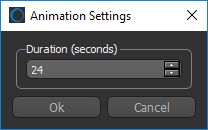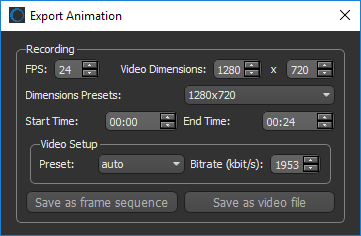Movie Maker Panel
Animation settings, playback controls, animation properties, as well as the timeline that provides controls for timing property changes, are available in the Movie Maker panel. Right-click inside a 3D view and then choose Open Movie Maker to open the Movie Maker panel, shown below.
Movie Maker panel

A. Animation settings B. Playback controls C. Animation properties D. Timeline
The Animation Settings let you create new animated sequences, change the duration of animations, and export animated sequences as video files or frame sequences.
|
|
Icon | Description |
|---|---|---|
|
New Animation |
|
Clears the timeline and removes all animated properties. |
|
Animation Settings |
|
Opens the Animation Settings dialog, shown below. You can select a duration for an animated sequence in this dialog.
|
|
Export Animation |
|
Opens the Export Animation dialog, shown below. You can choose the settings for exporting an animated sequence in this dialog (see Exporting Animated Sequences).
|
The Playback controls allow you to playback your animated sequence in the 3D view (see Previewing Animated Sequences).
These controls allow you to add keyframes, rotations, and other effects to an animated sequence, as well as update keyframes.
|
|
Description |
|---|---|
|
Advanced |
Opens the Advanced panel, in which you can edit keyframes and the interpolation applied between keyframes (see LogWorking in Advanced Mode). |
|
Add Key |
Adds a keyframe to the timeline at the position of the Seek bar. |
|
Update Key |
Updates the properties of the currently selected keyframe. |
|
Camera |
Available for the interval between keyframes, the Camera options let you apply different interpolations to camera effects such as zooms and pans (see Interpolating Camera Transitions). |
|
Rotation |
Lets you add a rotation to a selected keyframe (see Adding Rotations). |
|
Drop-down menu |
Lets you add special effects, such as clip sweeps or an explosion, to a selected keyframe (see Adding Scripted Effects). |
The Timeline is a graphical representation of an animated sequence in which the sequence’s keyframes are laid out in chronological order. The main purpose of the Timeline is to control the timing of property changes and to let you to know the keyframe you are on, how many more frame(s) are left, and so on.
Timeline
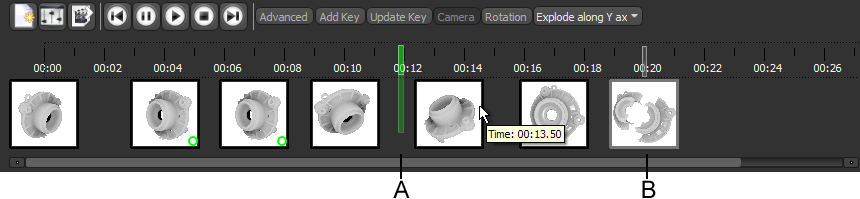
A. Seek bar B. Keyframe
Seek bar… The Seek bar is synchronized with the 3D view and indicates the position of the current frame. You can preview an animated sequence by dragging the Seek bar.
Keyframe… Marks the beginning and/or end of an animated property. Double-click a keyframe to update the 3D view. You can also hover over a keyframe to see its exact position (time value) on the timeline. You should note that the currently selected keyframe is highlighted with a translucent border.